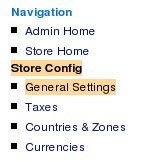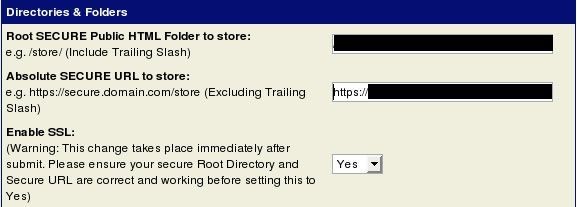To setup your cubecart store to use SSL you will first need an SSL certificate. You can use a Shared SSL as well as a Private SSL certificate. If you are using a private SSL purchase SSL and install it on your hosting server. (Read cPanel SSL Installation Instructions)
Configure CubeCart to operate under SSL …
The SSL certificate would cause additional load on your website and will slower your web pages.So it is recommended that only parts of your store like payment pages, administration and registration pages will run using it.
1) Log into the admin side of your store. e.g. http://www.example.com/store/admin
2) Click the “General Settings” link under the Store Config Section
3) Scroll down to the Directories & Folders section. Here you will be presented with some text boxes and a drop down menu to enable SSL mode.
a. Root SECURE Public HTML Folder to store: (Include Trailing Slash) – This is the server folder path from the end of your secure domain name.
e.g.
Shared SSL: /store/
Private SSL: /store/
b. Absolute SECURE URL to store: (Excluding Trailing Slash) – This is the full address you would type in the browser to access your store under SSL.
e.g.
Shared: https://secure.hostname.com/store
Private: https://www.example.com/store
c. Double check all the values entered and once happy use the drop down menu to enable SSL.
4) Then scroll to the bottom of the page and click the “Update Settings” button.
You have successfully updated the Shared SSL certificate on your Cube cart shop!
| Best hosting companies: Bluehost, WebHostingHub |