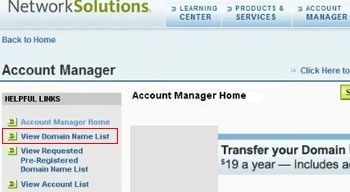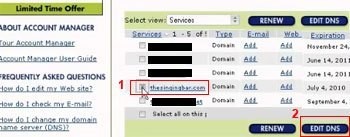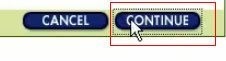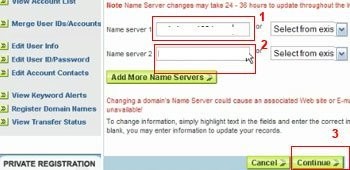- Log in to the Network Solutions Account Manager at https://www.networksolutions.com/manage-it/index.jsp
- After logged into your NetworkSolutions account, click on View Domain Name List link on left.
How to change DNS name server settings in Network Solutions?Tweet This - Click on the domain name you want to change.
- The Domain Details section displays different options. Select the radio button next to Custom DNS Setting and click on the Apply Change button. (Note: If radio button DNS Settings was already selected, then click on Edit DNS.)
- Next you will see Edit DNS page. On this page click on the Continue button (under the section Move DNS to a New Name Server). In the next page, after reading the confirmation warning, click on the Continue button.
- Enter the primary & secondary nameservers in the text boxes (usually your host will send these information in your confirmation email). You can add additional name severs by clicking on the Add More Name Servers button. When finished click on the Continue button, and then click on the Save DNS button
- You will see a confirmation page. Please note that this can take up to 48 hours to be propagated all over the internet.
How to change DNS name server settings in Network Solutions?
December 03, 2010