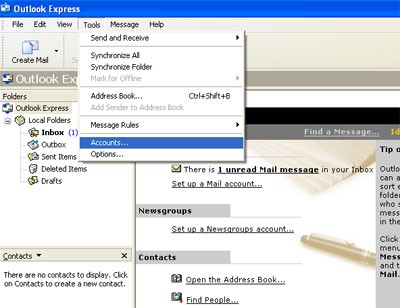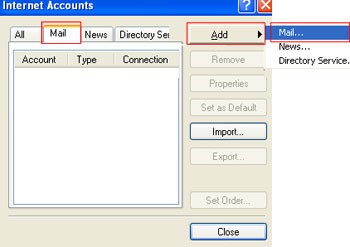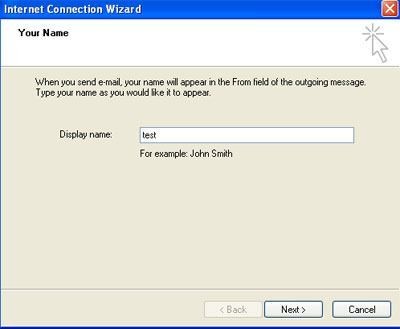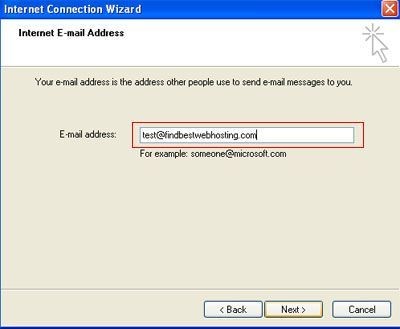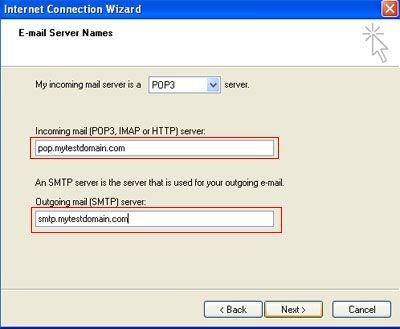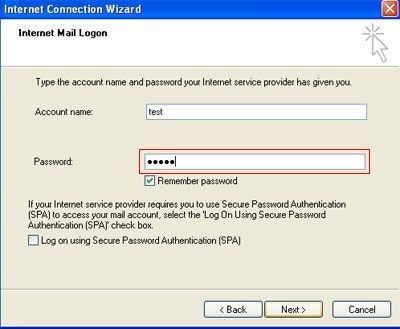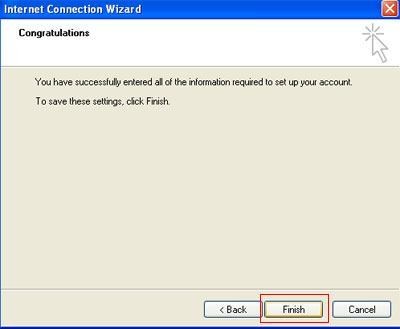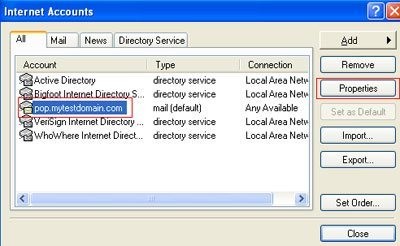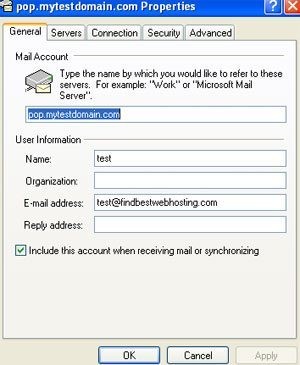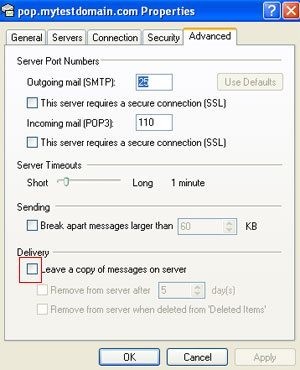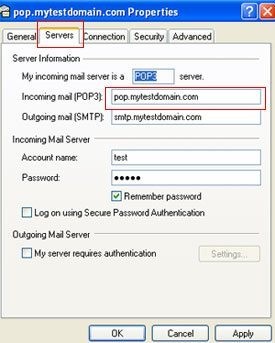Outlook Express is an email client that allows you send and receive emails from your computer.
Outlook Express can be used for any POP3 or IMAP email account. It comes free with Internet Explorer and the Windows operating system.
If you don’t have Outlook Express, you can simply download the latest version of Internet Explorer and Outlook Express will be installed on your system when you install the browser.
This tutorial shows you how to set up Microsoft Outlook Express to work with your POP3 or IMAP e-mail account.
Before you start, please make sure to ask your hosting for the following information – Incoming mail server, Outgoing mail server,Email address, Username and password,Incoming server type,Ports to be used for connecting to the server.
Here are the steps to configure Outlook Express Email Client Software
- Open Outlook Express. Click “Tools -> Accounts”
How to configure Outlook Express Email Client SoftwareTweet This - Inside the “Internet Accounts Windows” click “Add -> Mail”
- In the Internet connection wizard, fill in your name (for example “test”), Click Next:
- Click “I already have an e-mail address that I’ d like to use” and fill in your email address (test@findbestwebhosting.com for example). Click Next:
- On the “Email Servers Name” page, fill in the server information. “My incoming mail server is a POP3 server.” The incoming mail: pop.mytestdomain.com. The Outgoing Mail (SMTP): smtp.mytestdomain.com.
- Put in your mailbox username in the account name field, and the password below. Click Nextxt:
- Click Finish.
- Now you are done setting up Outlook Express for POP3 email. To edit your details, click “Tools -> Accounts”. In the Internet Accounts Windows, choose the mail account you want to re-configure and then click “properties”:
- In the mail account properties window, you can change your information.
- Change your smtp and pop setting in the “server” tab: Check the option “My server need authentication”, and then click “settings”. Select “Use the same information with pop server”, and click “OK”.
- In the advanced tab, select “leave a copy in server”, if you want to keep your mails in the server.
How-To secure your Email using SSL
If you are connecting to your mail server without ssl, anybody can steal your username and password as well as mail message and misuse it.
So it is always better to POP your email using a Secure Socket Layer (SSL) connection.
To secure your POP,
1)Check This server requires a secure connection (SSL) in the advanced tab.
2)Change the p0rt number to 995. (You should check the port number for incoming POP3 with your host.)
Note: If you are using a shared ssl and getting any certificate warning, go to Server tab and change incoming mail(POP3) field. get the secure mail server name from your host.)