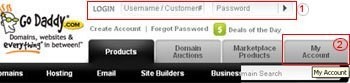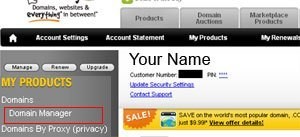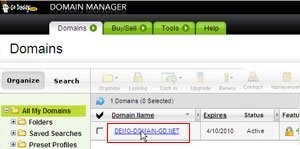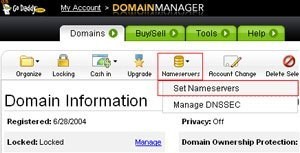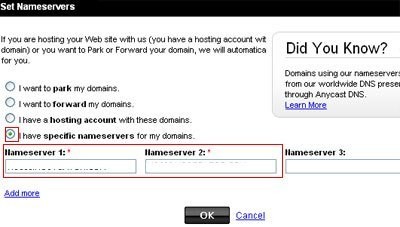Ad: Visit www.GoDaddy.com to register your domain.
This article will go through the steps on how to change name servers on your domain registered through Godaddy.
- Login to your GoDaddy Account using the Username and Password given to you by GoDaddy when you opened your account with them.
How To Change Name Servers (DNS) for GoDaddyTweet This - In the left hand menu sidebar of the Account Overview window displayed to you click on Domain Manager below My Products.
- A list of your domains will be displayed.Click on the Domain Name for which you wish to change the Name Servers.
- A page will then be displayed showing all the details for that domain.Click on the NameServers icon on the top then click Setnameservers.
- A new pop-up window will be displayed. Check the radio button “I have specific nameservers for my domains” and enter/replace nameservers provided by your hosting (you will normally get with your welcome email from your new web hosting company) and then click OK.
- You will see another message asking you to wait while the changes take effect. Please note that this can take up to 48 hours to be propagated all over the internet.