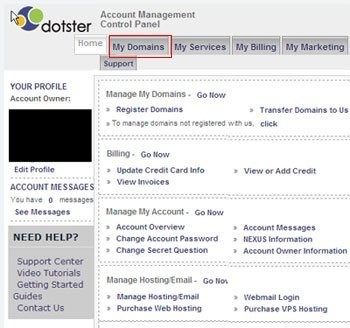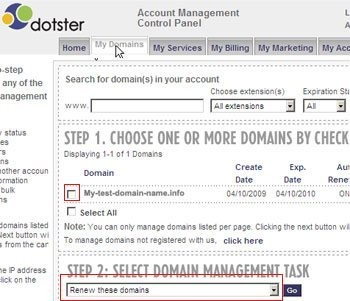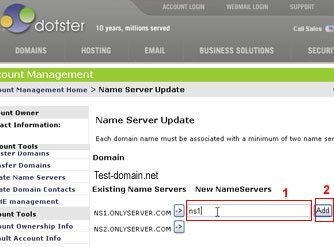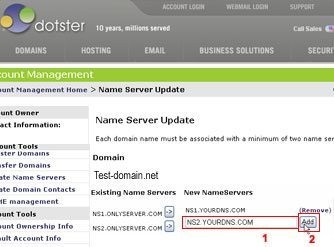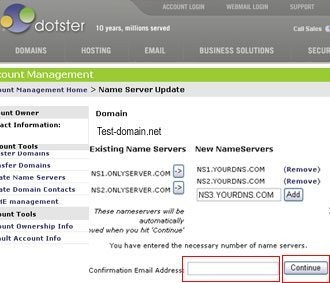- Log into your account – (go to dotster.com>> Click on Account Login link on the top >> enter your username/password.)
How to Change name servers via Dotster.comTweet This - Click on My Domains button on top menu
- From Step 1: Choose one or more domains – By Checking the boxes, select the domain(s) you wish to update.
From Step 2: Select a domain management task – select Modify name servers.
- Enter the name server and click Add
- Enter the second name server and click Add
- Dotster requires two name servers to be entered; however, your hosting service provider may require more name servers to be entered. Please consult with your hosting service provider for more information and continue until all name servers have been added/updated. After you are done, enter confirmation email address and click on Continue button.
- Next you will see the Name server updates confirmation page. It may take 24 to 72 hours to propagate.
How to Change name servers via Dotster.com
December 20, 2010