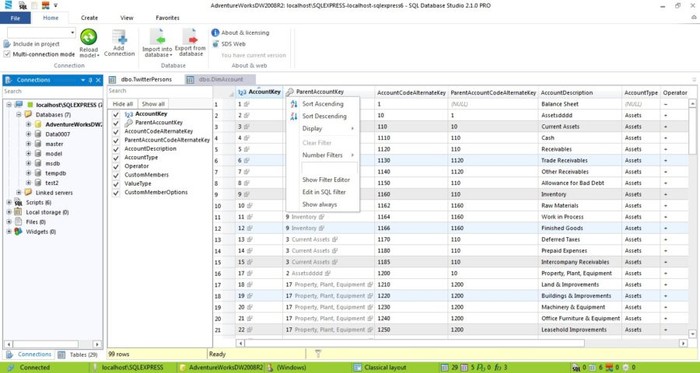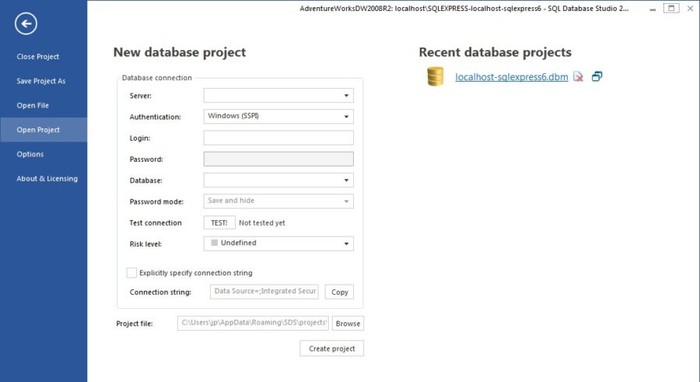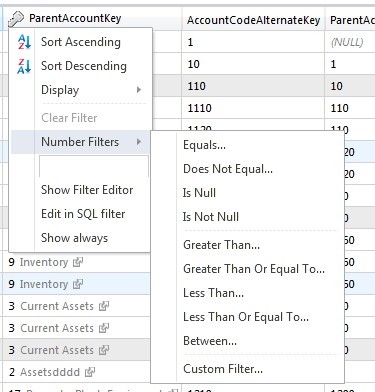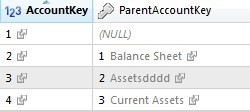I was never totally happy with SQL Management Studio (ssms). If you are like me, read next.
In comparison with Visual Studio, ssms looks like half done. Don’t get me wrong. It’s great software but could be much better. What I hate most is when I want to filter or order some tables. You have to write SQL queries to do that. And it takes time. That was the main reason why I looked for something better. Because, there must exists something which is easy to use. I have tried several software and the winner is SQL Database Studio (SDS).
Versions
SQL Database Studio comes in two versions. PRO version and EXPRESS version. Express version is free even for commercial project and PRO version costs 159 USD. After first run application asks what license do you want. If PRO or EXPRESS or have trial of 30 days of PRO version. When trial expires application switch to express mode. Express mode is probably sufficient for most users. Installation is easy and installation file has around 6MB.
Working with SDS
SDS is designed in metro style. This is big plus for me. It just looks nice.
In SDS you work with projects. Project contains connections to databases (if you need to manage more than one database). To every database you can add risk level. Risk levels are testing database, developer database, production database. Rick levels are basically colors of bottom panel. so you always know what are you working with.
SDS consists of dock-able windows. Almost every window has text-box on the top which is fast filter. For example there is window for tables or views. If you have hundreds of tables and need to find one, just start typing table name. Also sorting and filtering data is very easy. You just click on the column of table and then the filter menu pops out. You can also set ordering here.
The next big plus is feature called table lookups. It basically searches for foreign keys and try to show corresponding values in the table grid.
Some people may like GPS visualization. If you have GPS data in your tables (e.g. latitude, longitude) SDS is able to show you these data on map. You can choose whether it should show on google maps, bing maps, or open street maps.
SDS has much more advanced features such as table comparison, export/import to various formats (excel, csv) and much more.