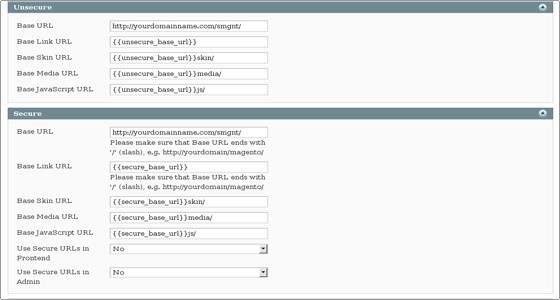This article assumes that you have already purchased and installed SSL on your server. Now the certificate could be easily enabled through the Magento Admin area. Setting up SSL certificate requires following steps:
- In your Magento Admin Panel navigate to System -> Configuration -> Web -> Secure.How to activate SSL certificate in Magento the right wayTweet This
- There you can define the insecure (non-SSL) and secure (SSL) URLs. Make sure the Secure Base URL is set to https://www.yourstore.com/. In the Base URL fields you should enter the insecure (regular) web site URL and the web site URL for the SSH connections. You can leave the other values unchanged, as they will be set automatically by the script after you enter the Base URL.
- Enable Use Secure URLs in Front End and Use Secure URLs in Admin Panel. Please note that HTTPS is slower than the HTTP, thus it is recommended to apply secured connection only to the pages that contain and process sensitive information and admin interface.
- Save the configuration.
- Refresh the cache and test. You will automatically get https in the address-bar.
For best performance of your Magento website, you need a web host that has optimized it’s servers for Magento. Bluehost is an award winning web host that has optimized it’s servers for best Magento performance and has well trained support staff. Visit http://www.bluehost.com